- Prepare copper-clad laminate (cut substrate), resistor. *You should calculate to prepare appropriate LED and resistor.
AdaptationModule(English)

Owner & Collaborators
License

AdaptationModule(English) by FabLabMinatoMirai is licensed under the Creative Commons - Attribution license.
Summary
【ゆるファブレシピ】
・AdaptationModule is an open-source educational circuit board that is also a training material for adapting electronic handcraft to life or hobby.
・5 type of circuits are prepared. (brightness, pressure, short-range LED, motor[relay swich])
・MESH is used for control.(of course, it's possible with Arduino)
・Several kinds of holes on the circuit board enable various adaptations.
・AdaptationModule is craftable with RolandDG SRM-20.
・Please refer to the following instruction about how to craft it.
・You can download the data of an acrylic cover from this page.
・Please share your ideas about adaptations!
・AdaptationModule is an open-source educational circuit board that is also a training material for adapting electronic handcraft to life or hobby.
・5 type of circuits are prepared. (brightness, pressure, short-range LED, motor[relay swich])
・MESH is used for control.(of course, it's possible with Arduino)
・Several kinds of holes on the circuit board enable various adaptations.
・AdaptationModule is craftable with RolandDG SRM-20.
・Please refer to the following instruction about how to craft it.
・You can download the data of an acrylic cover from this page.
・Please share your ideas about adaptations!
Materials
Tools
Blueprints
Making
- Use different endmills for circuit and exterior frame
Circuit: Endmill ZEC-100 (cutter for words)
Exterior frame: Endmill ZHS-200 (straight endmill)
Prepare a board 4~5 cm thick and attach it to a work table of SRM-20 with double-faced tape. (If you are experienced, you might want to do leveling)- Attach Endmill ZEC-100 (cutter for words).
Support blade edge with your finger to prevent it from falling down.
*Please be careful not to drop the endmill, or its blade edge might get broken.
- Adjust the origin of XY to the left front side of the substrate.

- Use arrow keys to move endmill close to the substrate. (Be careful that it does not touch the substrate at this point)
Use a wrench to loosen the fixation and pull down the endmill manually so that it barely touches the ground.
※
0*If you drop it, blade edge of fine endmill might get broken. Use your finger as in 2-1.
*Make sure that a part indicated by a red sphere has about 1cm space. Otherwise, the endmill does not move down any further.- After adjusting the origin, lift up the endmill by using arrow keys to move it up in Z direction.
Keep VPanel activated, and go to the next step.
- After adjustment of the origin, load png files and start cutting.
Activate iModela Creator (software accompanied with SRM-20) and load files as follows.- Select [file]→[open] in iModela Creator, open circuit.imd, and select whole circuit.
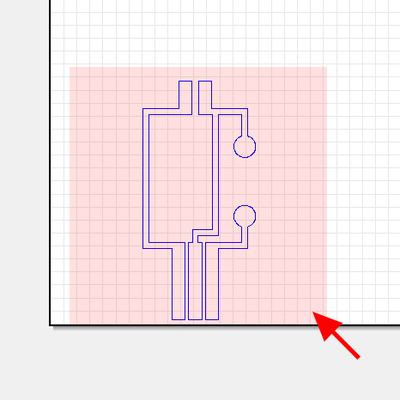
- Press “cutting.”
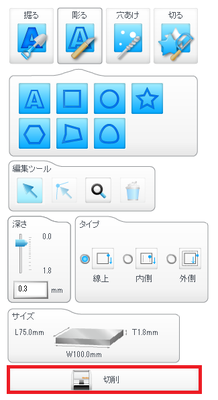
- 1. Check [square] in [configuration of a cutter] section, and enter 0.4 as thickness of a cutter.
2. Select foam material in [material] section.
3. Select Roland SRM-20 in [printer] section.
4. Press [condition of cutting] and go to the next step.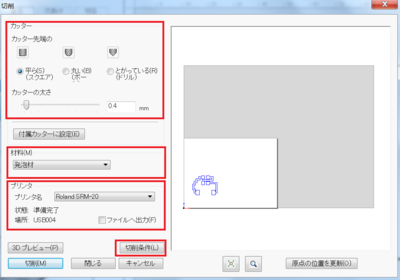
- Set values as indicated in the right figure.

- Start cutting by pressing [cutting]. When a message about VPanel will come up, press OK. We have already finished configuration of VPanel.
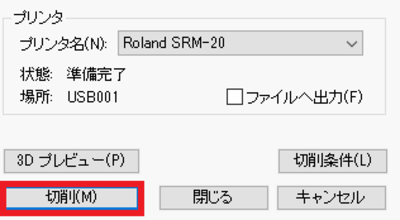
- After cutting of circuit is finished, replace the endmill to Endmill ZHS-200 (straight endmill).
Refer to Step 2 about how to replace an endmill.- You must adjust the origin of Z again after replacement of the endmill.
Refer to Step 2 about how to do it.
*Do not adjust the origin of XY. (You do not need to do that because materials did not move)
- The next step is processing of holes and cutout of exterior frame
- In iModela Creator select [file]→[open] and open hole.imd you have downloaded.
Select whole lines.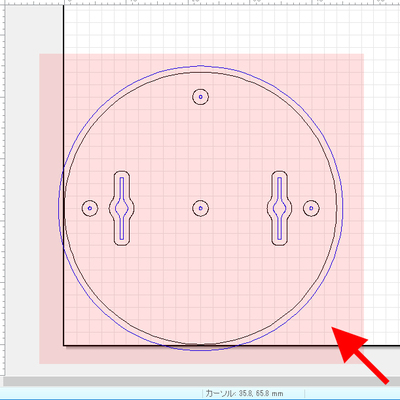
- As in 3.3, press [cutting], and setting screen of cutting will appear.
1. In [configuration of a cutter] section, check [square] and enter 2.0 as thickness of a cutter.
2. Select acrylic in [material] section.
3. Select Roland SRM-20 as a printer.
4. Press [condition of cutting] and go to the next step.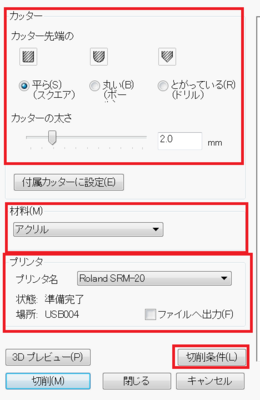
- Set the condition of cutting as indicated in the figure.

- As in 3.5, start cutting by pressing [cutting].
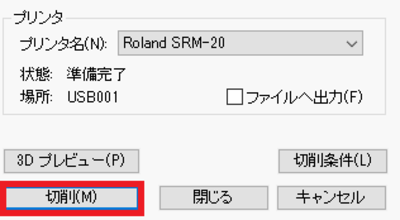
- Solder resistor, LED, and a battery box.
- What you need for the brightness sensor· CdS cell(sensor to sense light / dark)Please solder the resistance to the blue part, the CDS cell to the orange part, the pin header to the three vertical black parts.
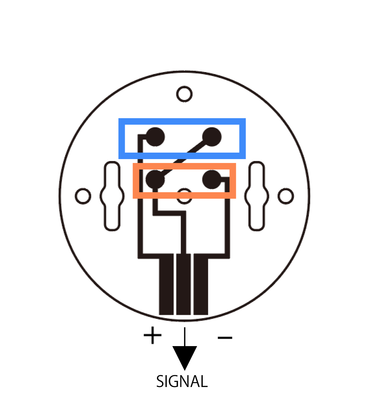
- What you need for a pressure sensor· pressure sensor(sensor to sense pressure)·resistance(10KΩ)· pin header(3pin)Please solder the pressure sensor to the orange, the pressure sensor to the black on the top two, the pin header to the three vertical black.
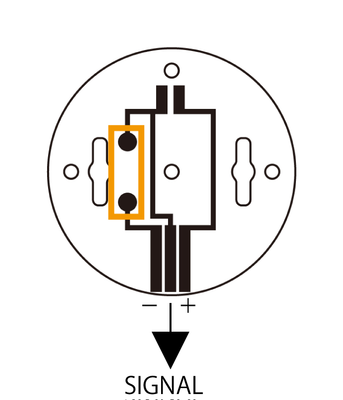
- MESH GPIOtag is IoT tag which developed by SONY.
Each pin has a function.1:Power Out2~4:Digital Input5:Ground6~8:Digital Output9:Analog Input10:PWM Output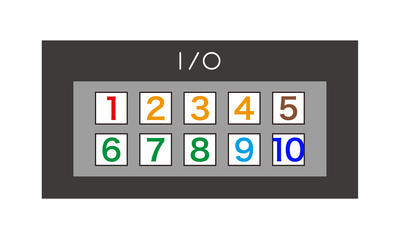
- +→1(PowerOut)
−→5(Ground)
signal→9(AnalogInput)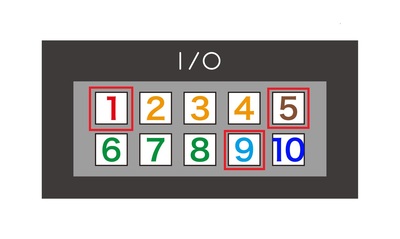
- +→1(PowerOut)
−→5(Ground)
signal→9(AnalogInput)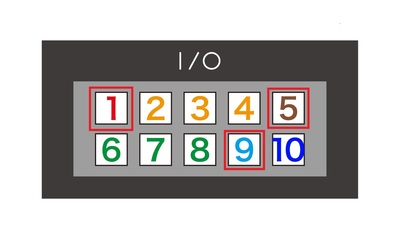
- +→1(PowerOut)
−→5(Ground)
signal→9(AnalogInput)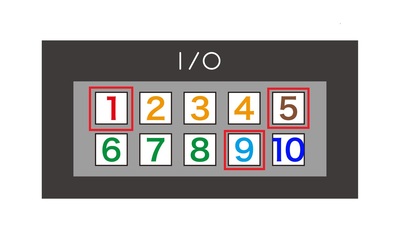
- +→1(PowerOut)
−→5(Ground)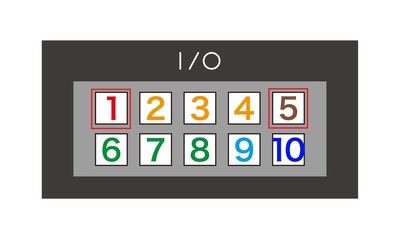
- +→1(PowerOut)
−→5(Ground)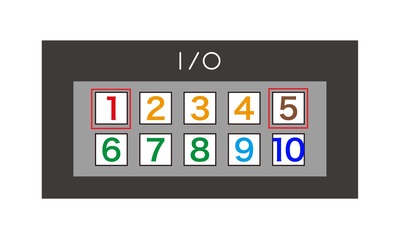
- This is an example, that responds to the sensor and sounds a sound, of trying to check if the sensor functions properly.
- This is an example of connecting the brightness sensor and the motor.
One button tag
Two GPIO tags (for brightness sensor, motor)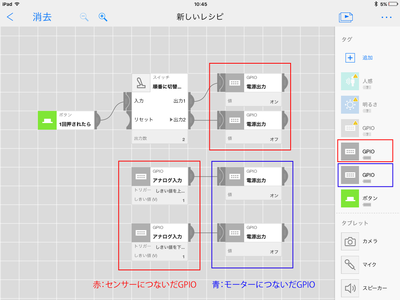
- Let’s adapt LED substrate you have produced to your life or hobby !
- You have more choices for adaptation with an acrylic cover.
Download acrylic cover data and take an acrylic board to a place like Fablab where you can use a laser cutter.
You can make an acrylic cover with the downloaded data.
Use M2 screws and nuts to fix. - Let’s share productions you make with AdaptationBoard in Usages !
References
Usages
Project comments




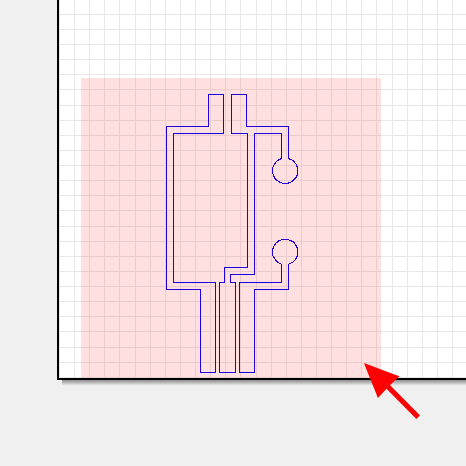
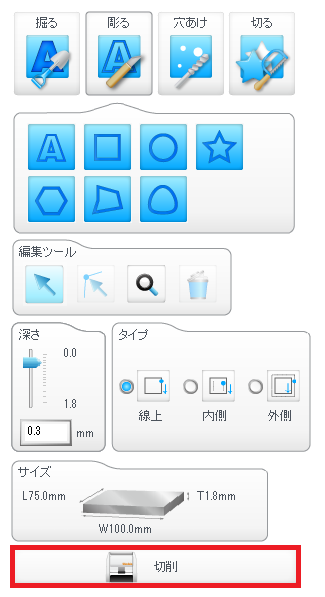
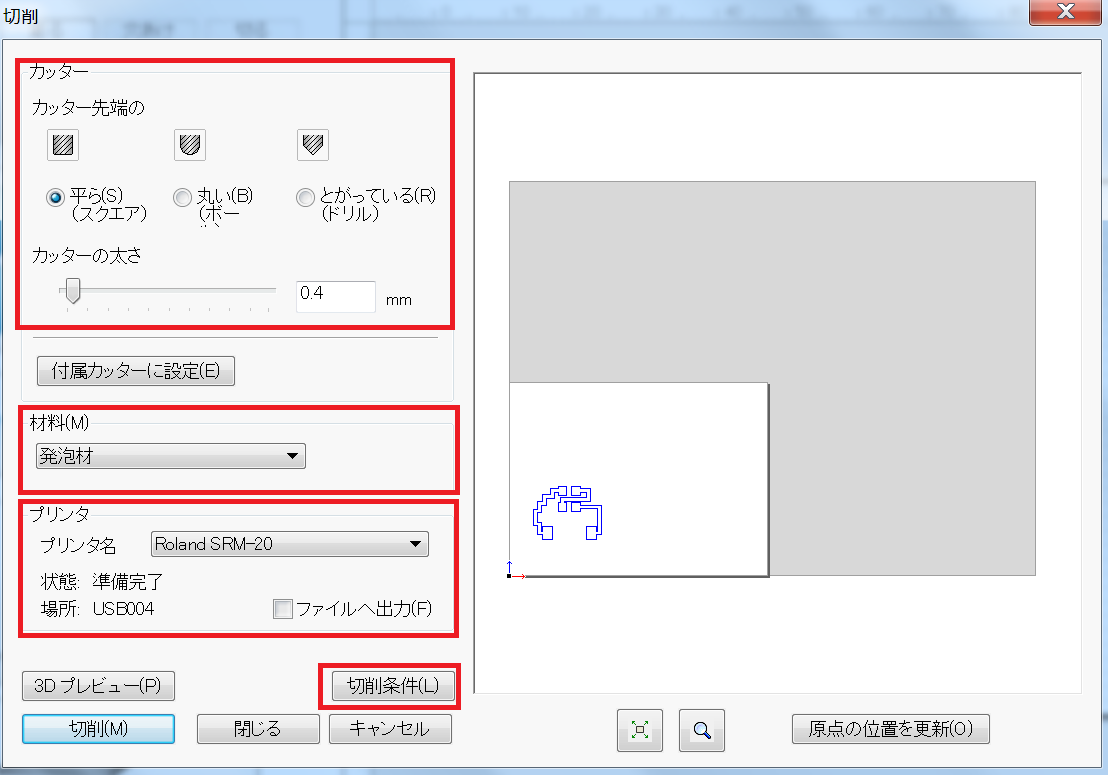
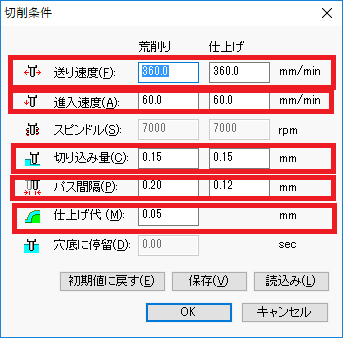
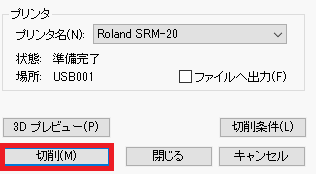
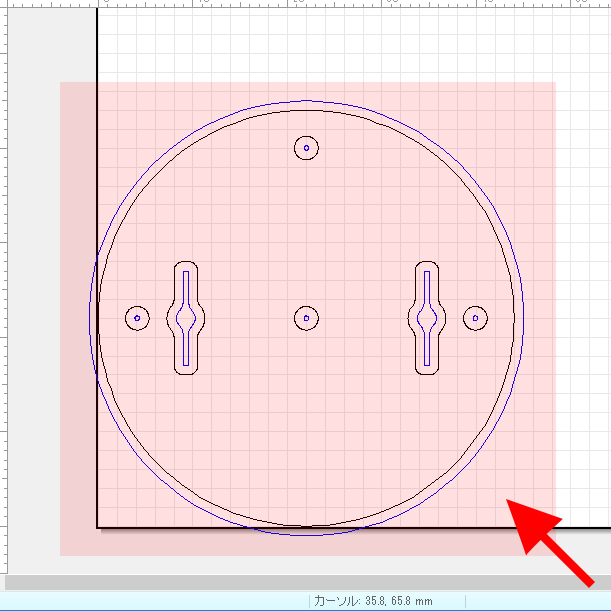
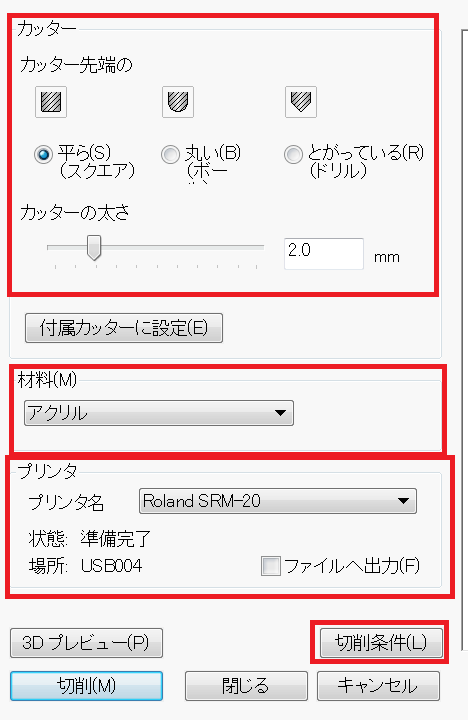
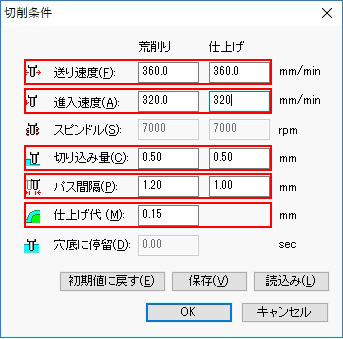
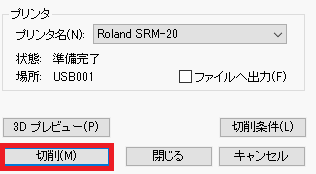
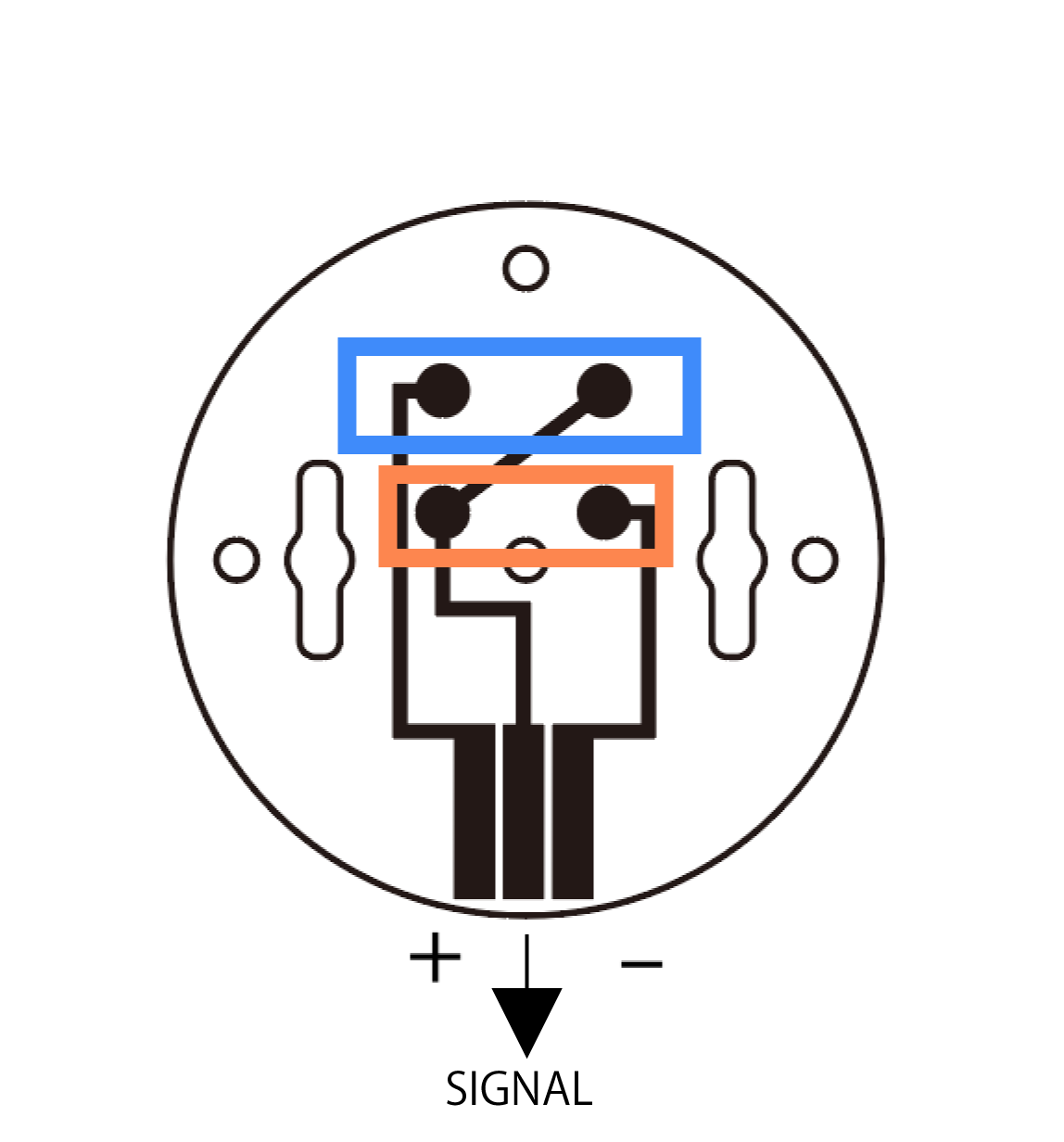
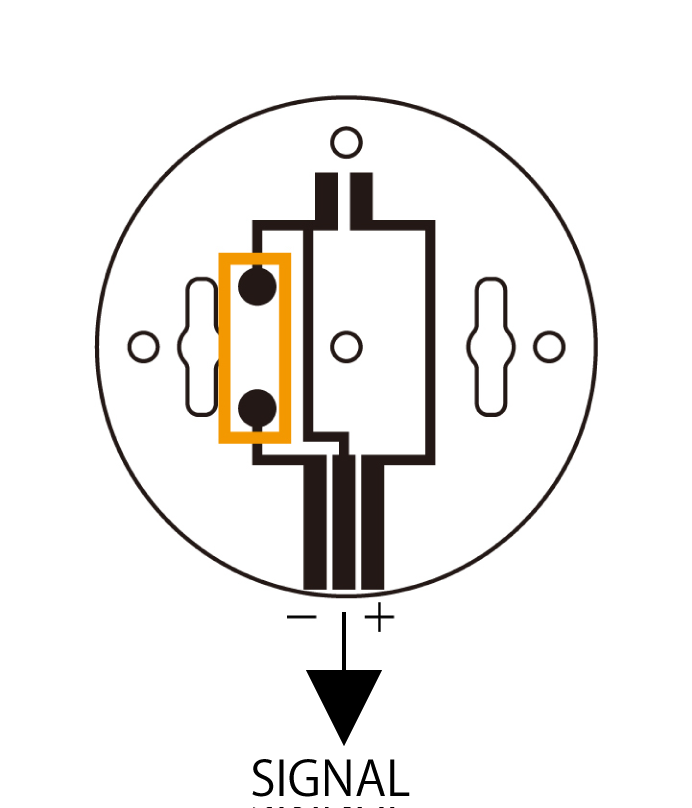
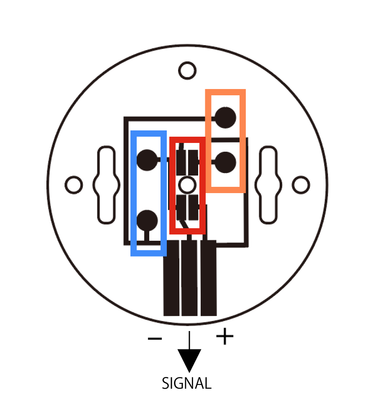

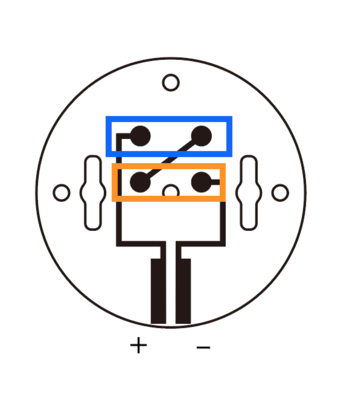
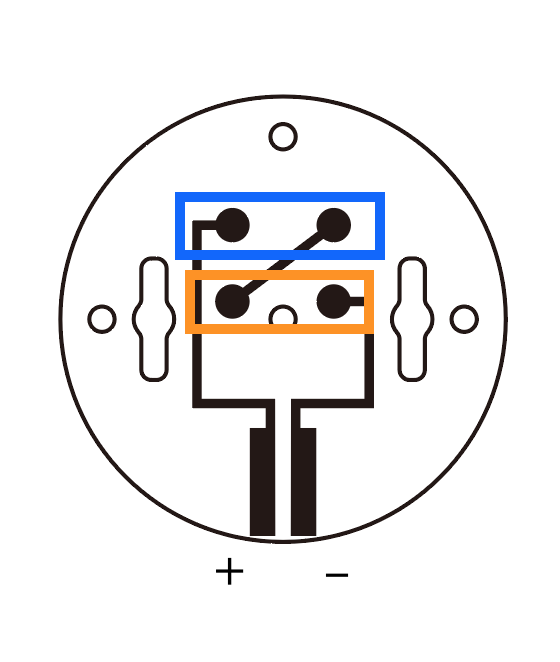
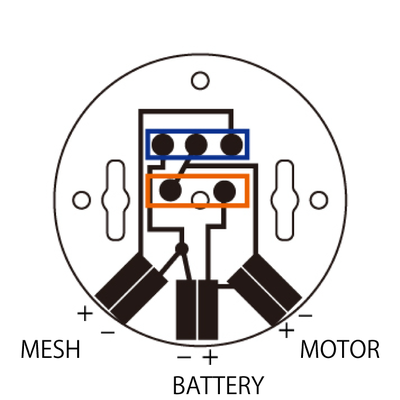
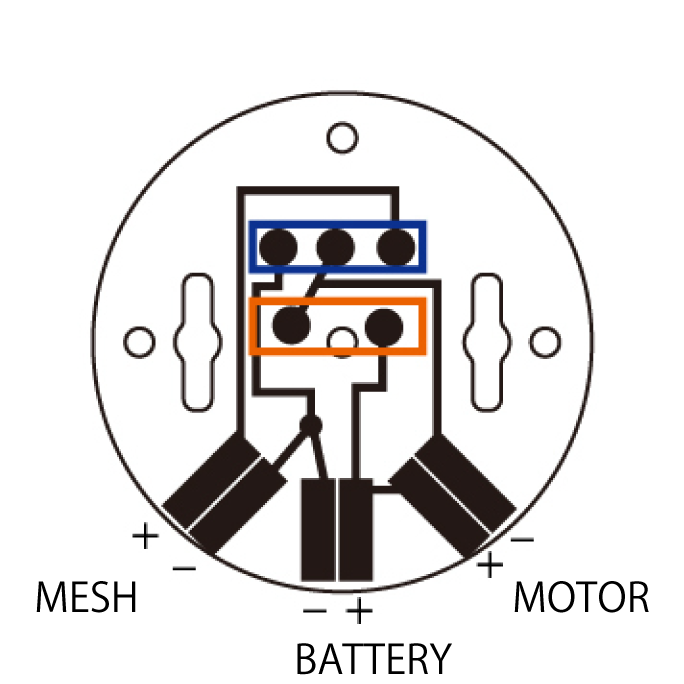
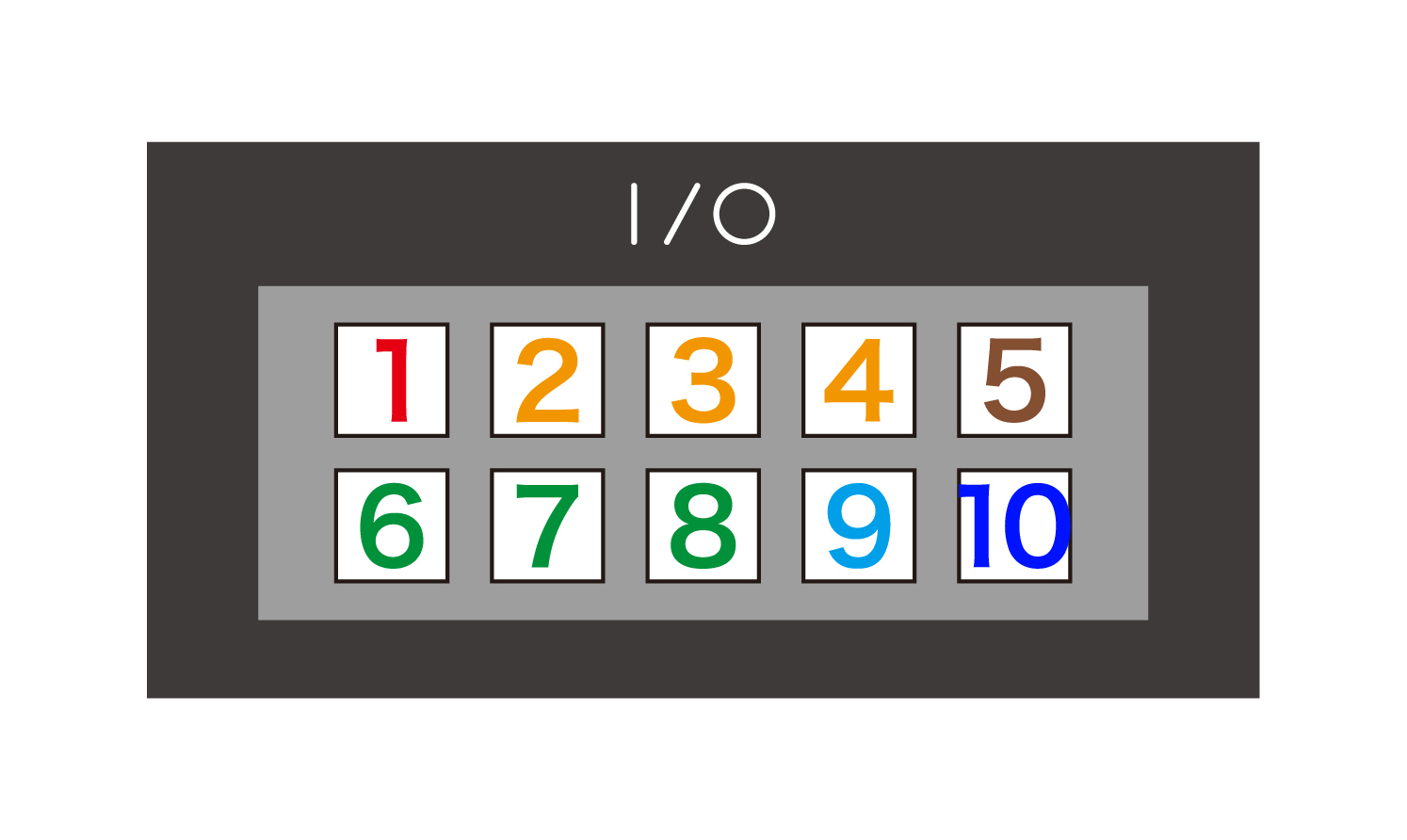
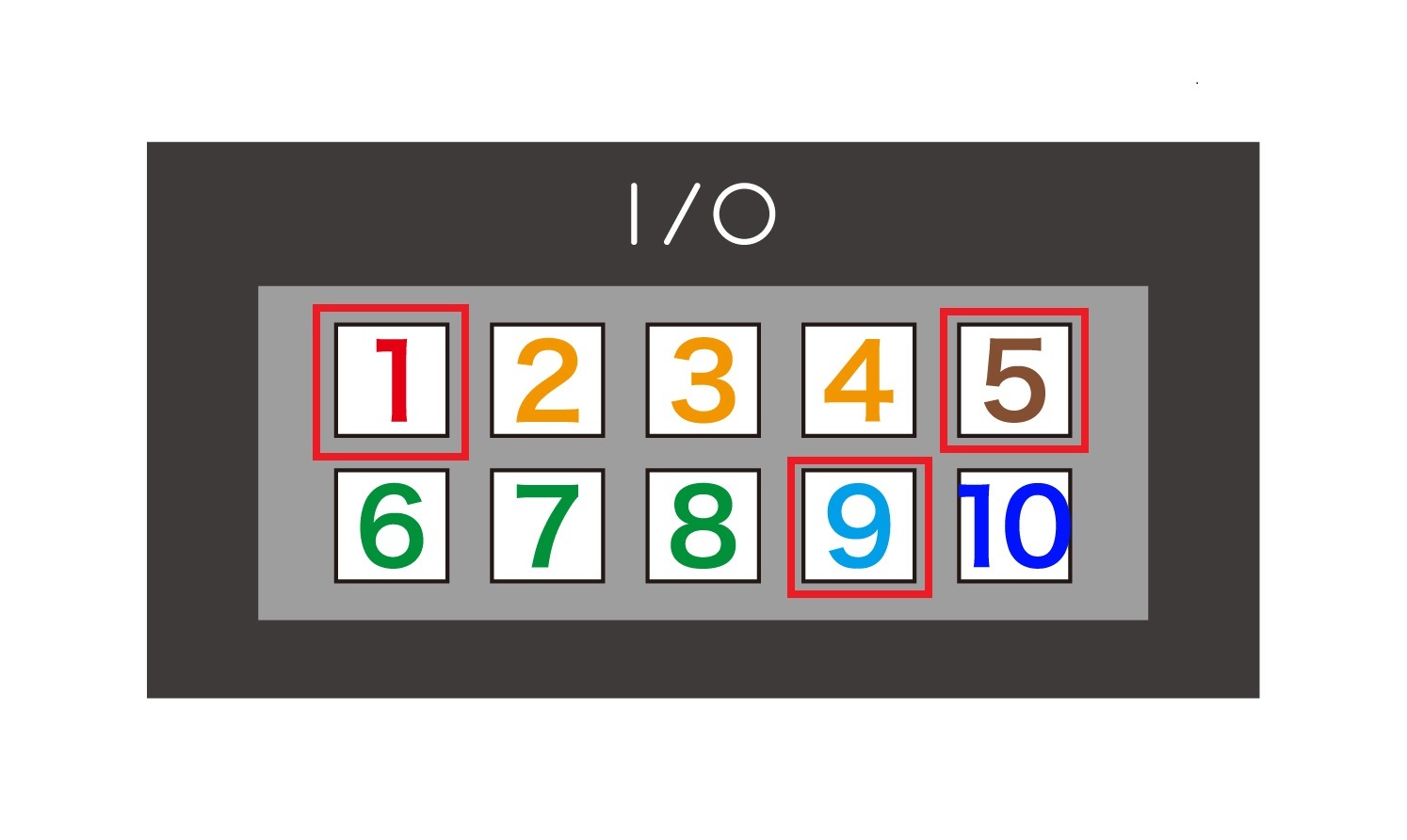
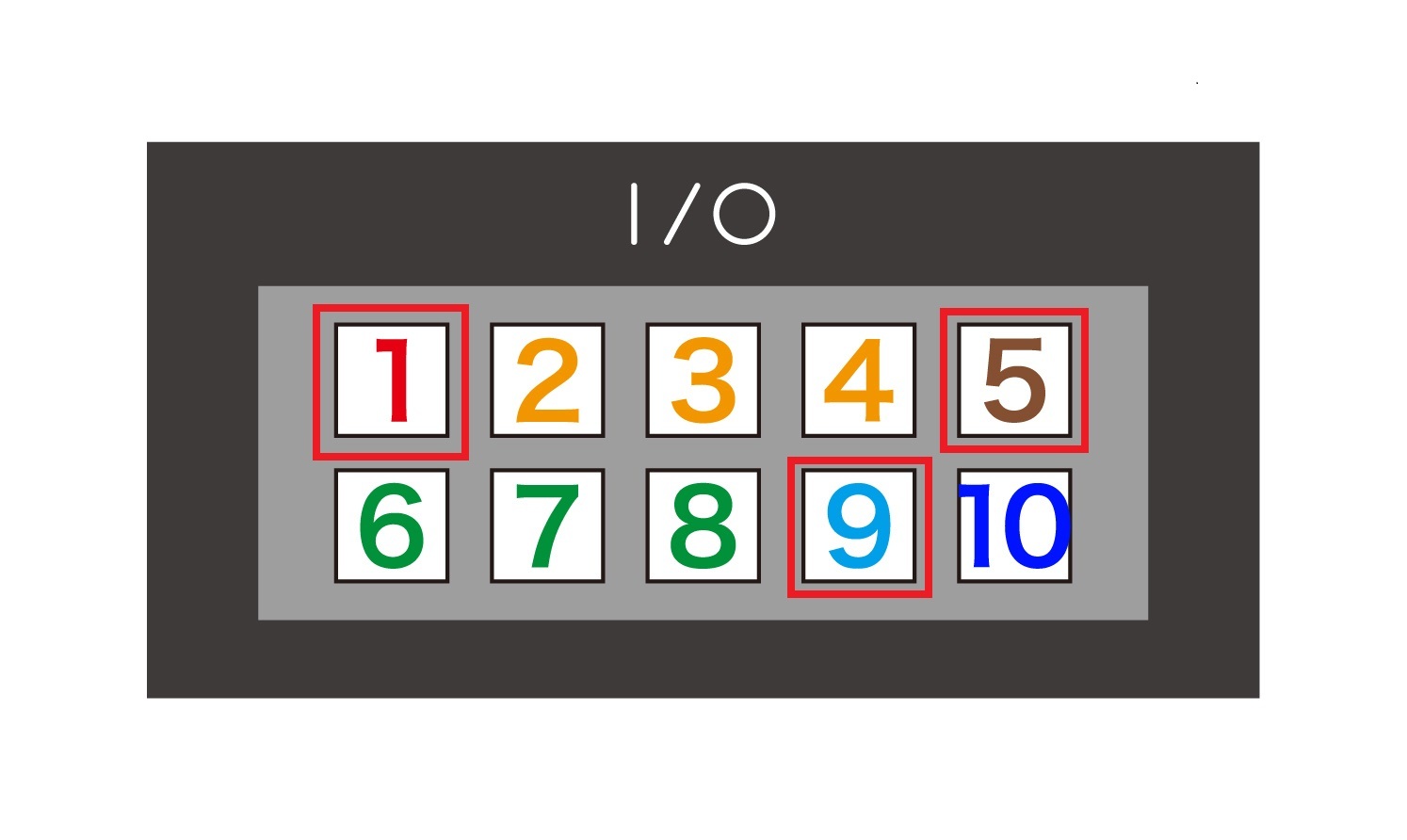
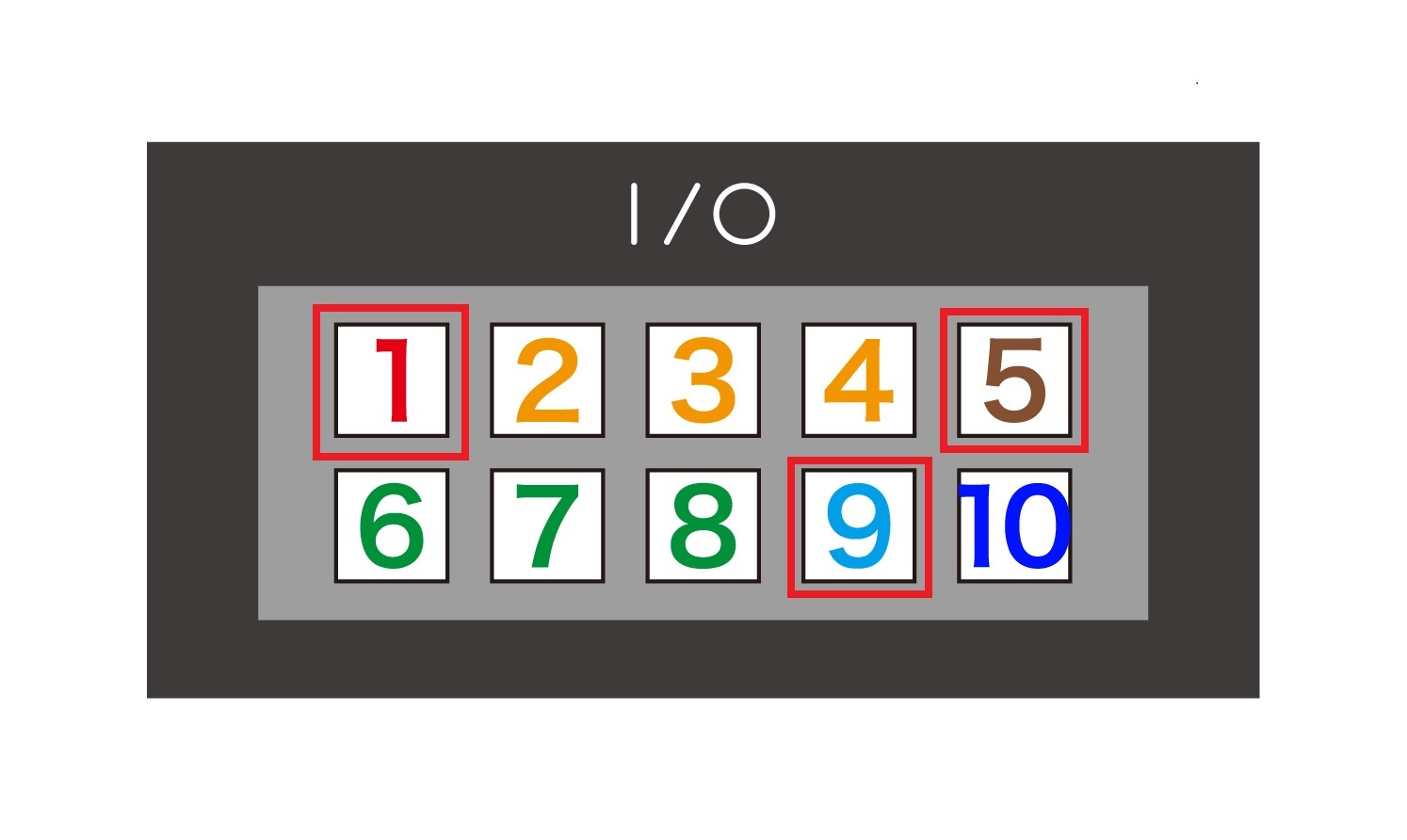
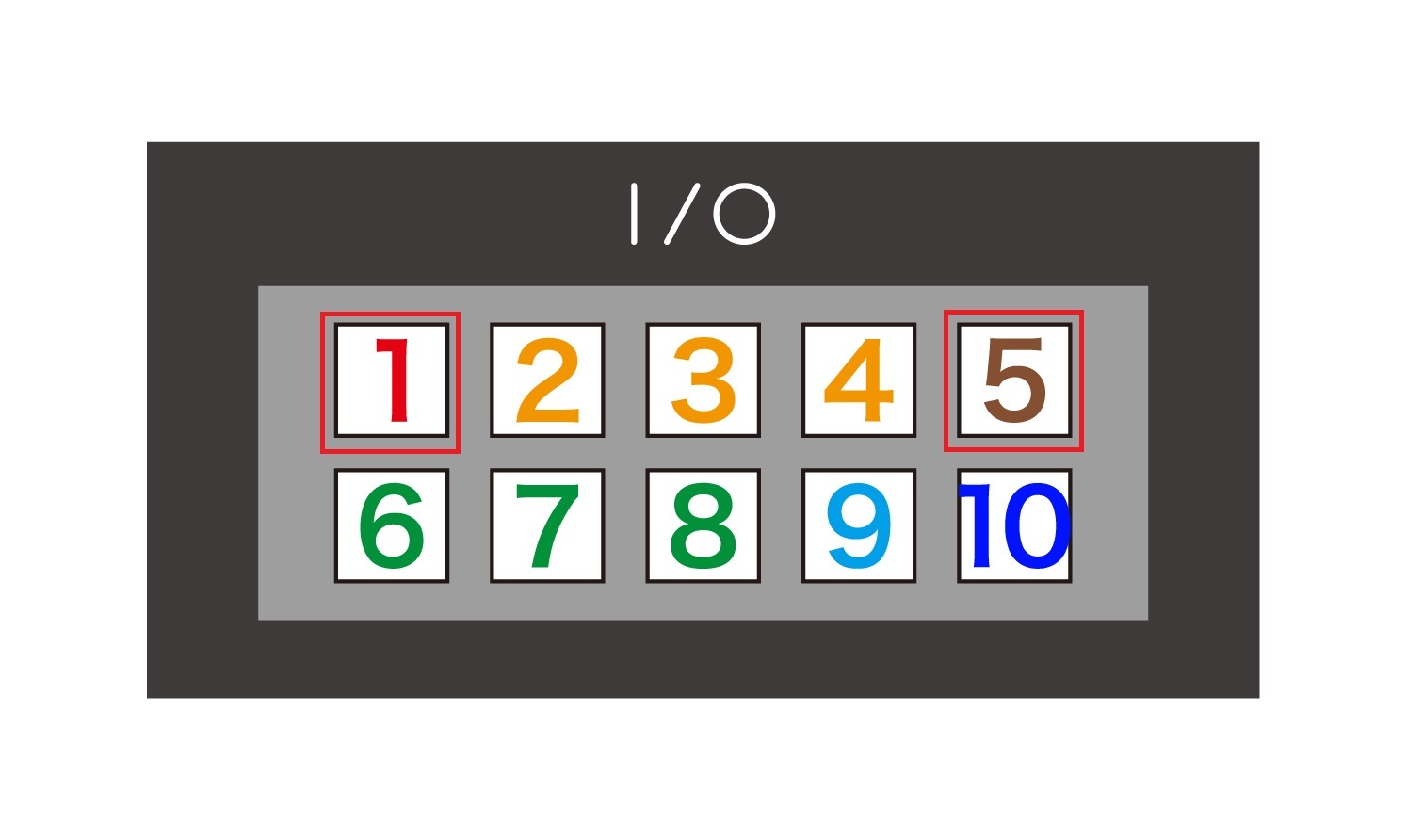
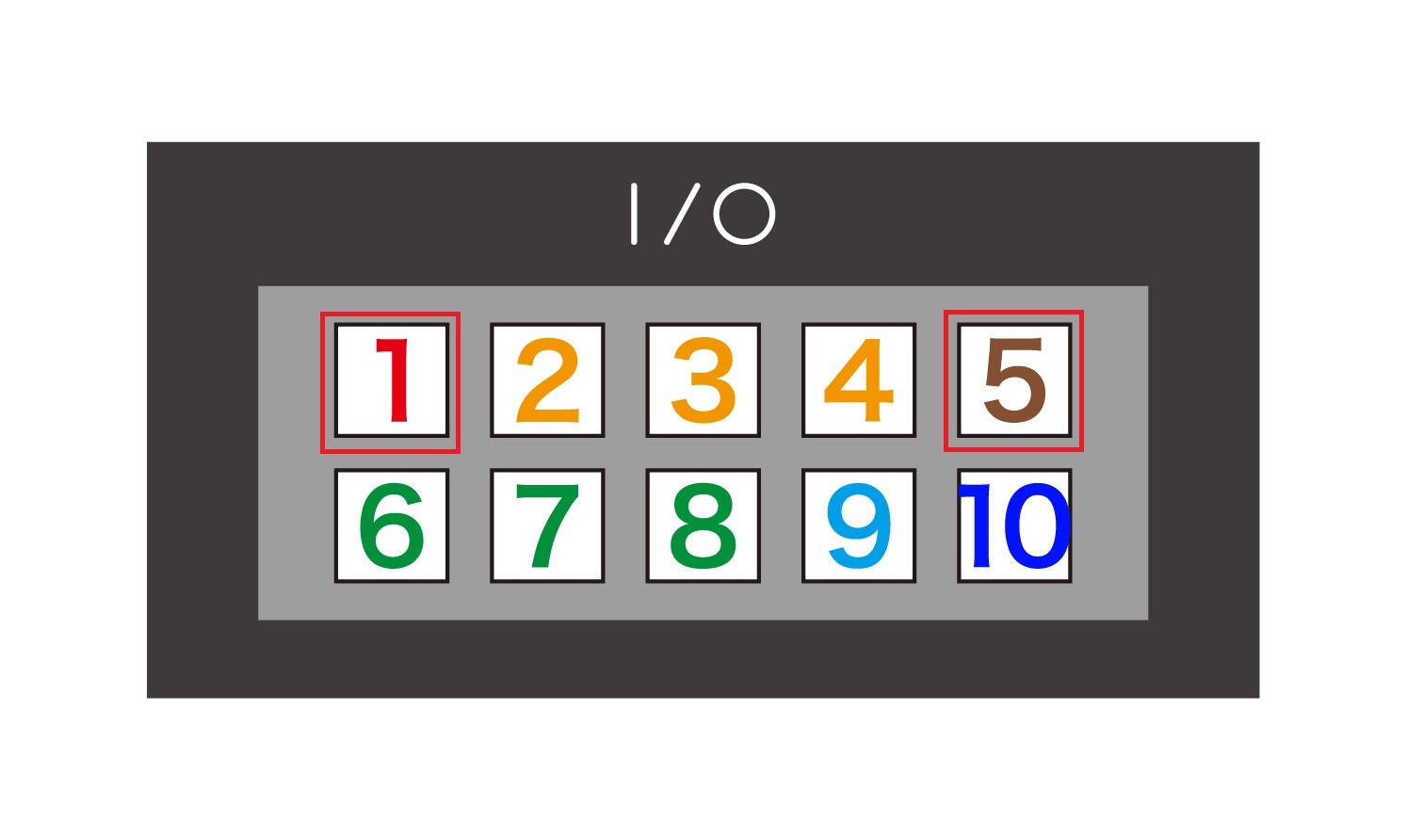
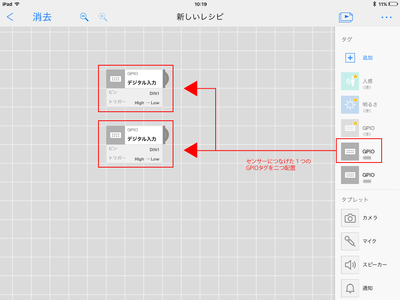
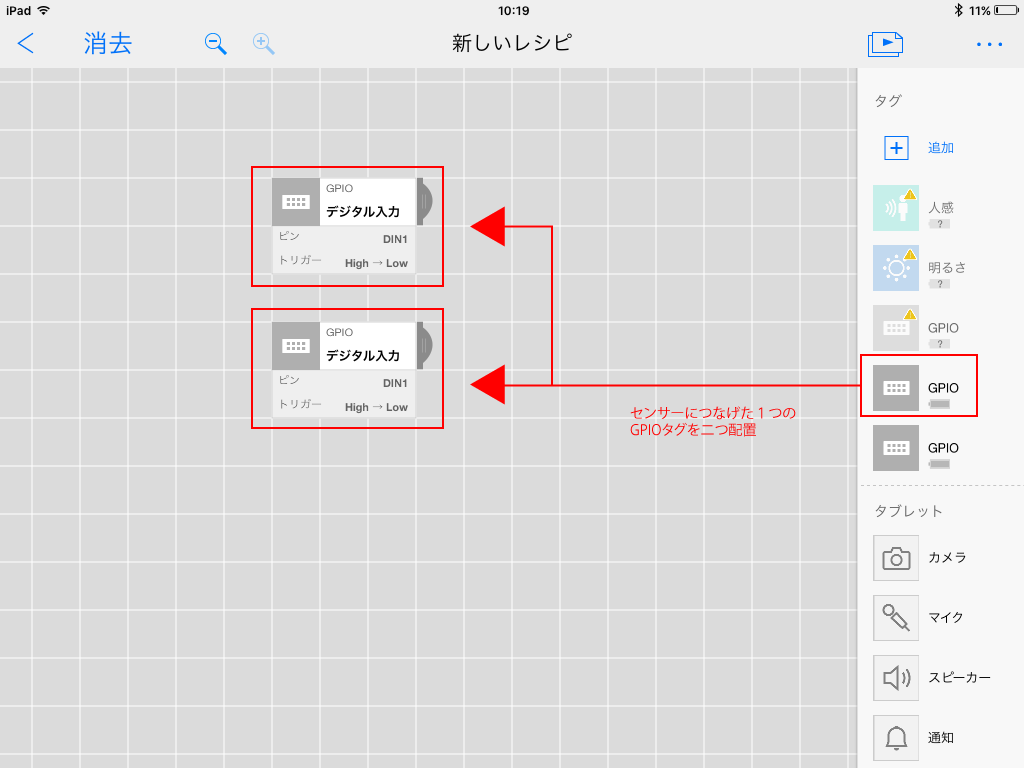
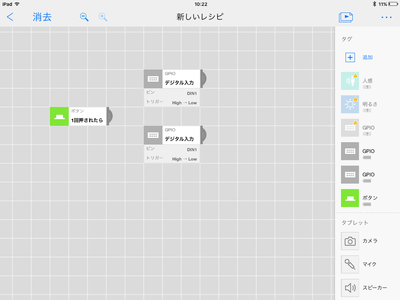
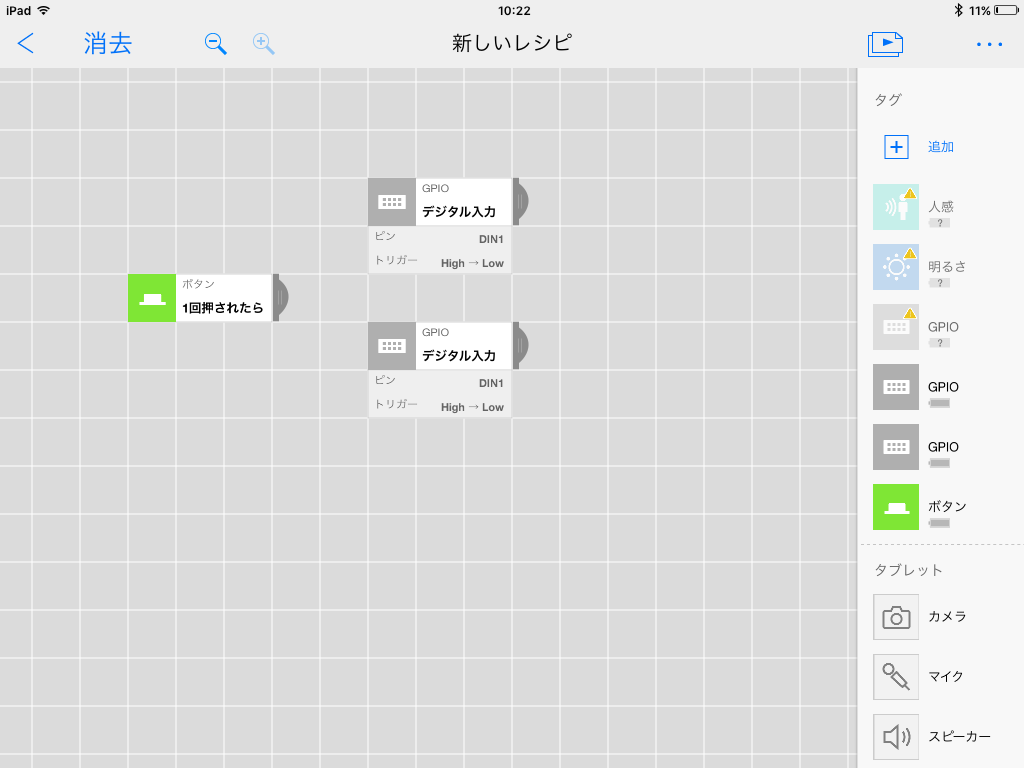
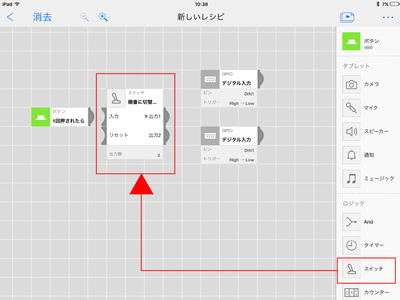
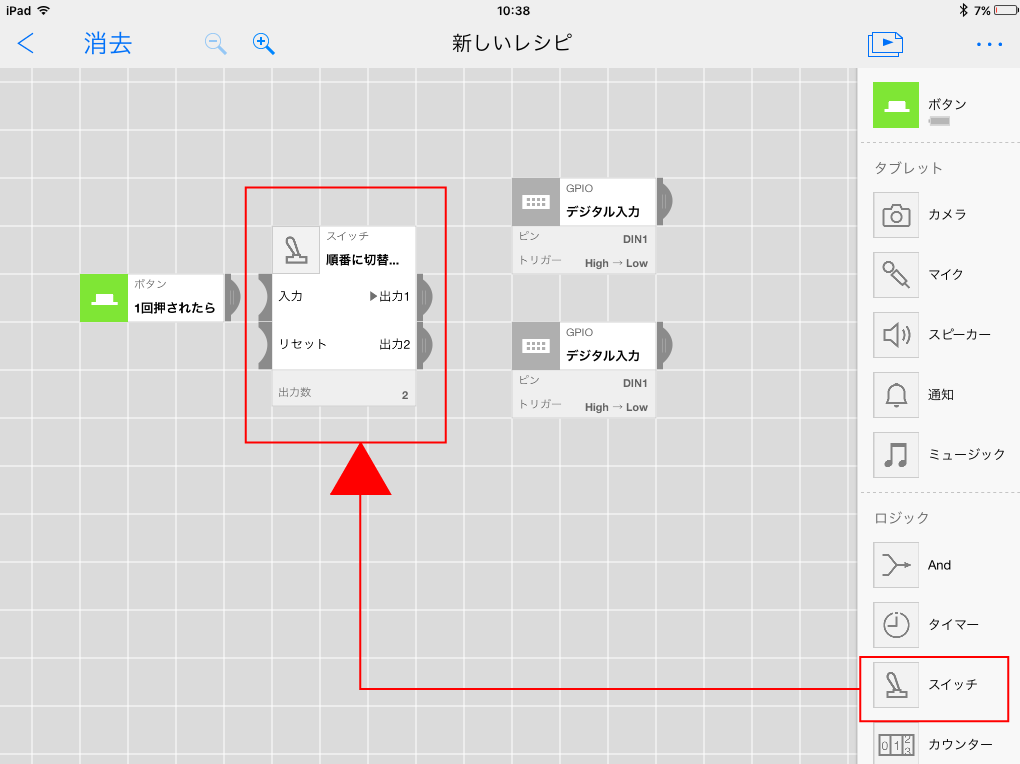
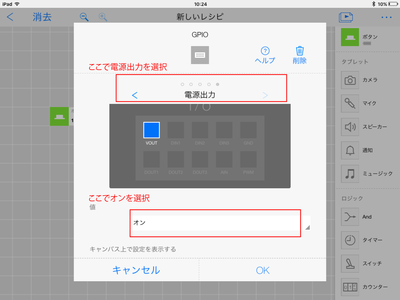
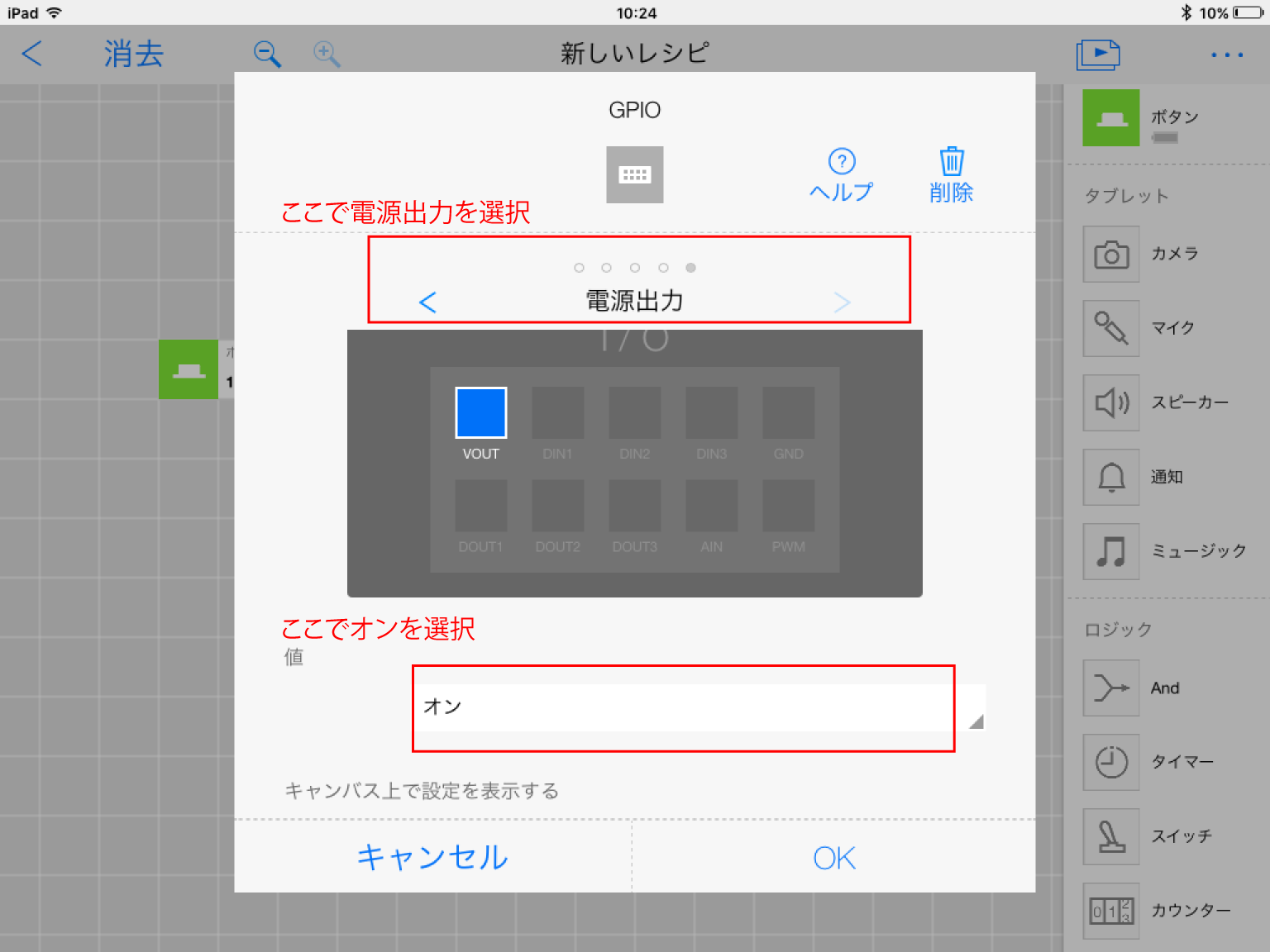
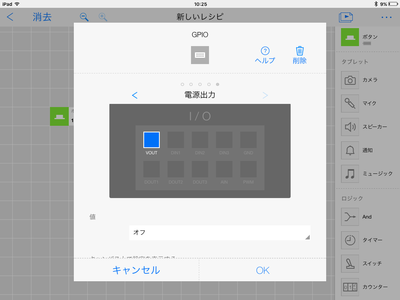
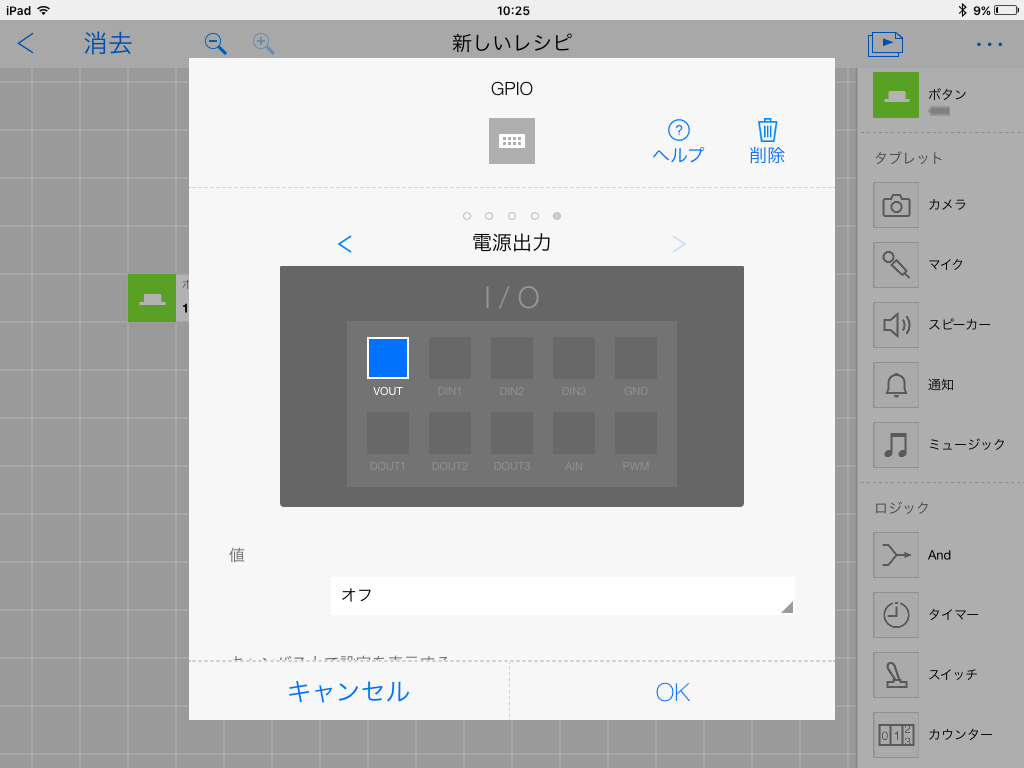
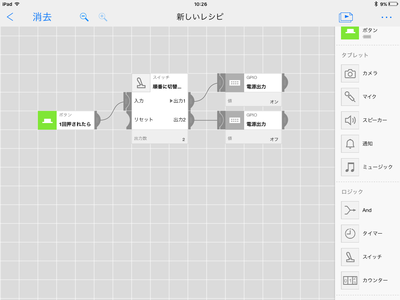
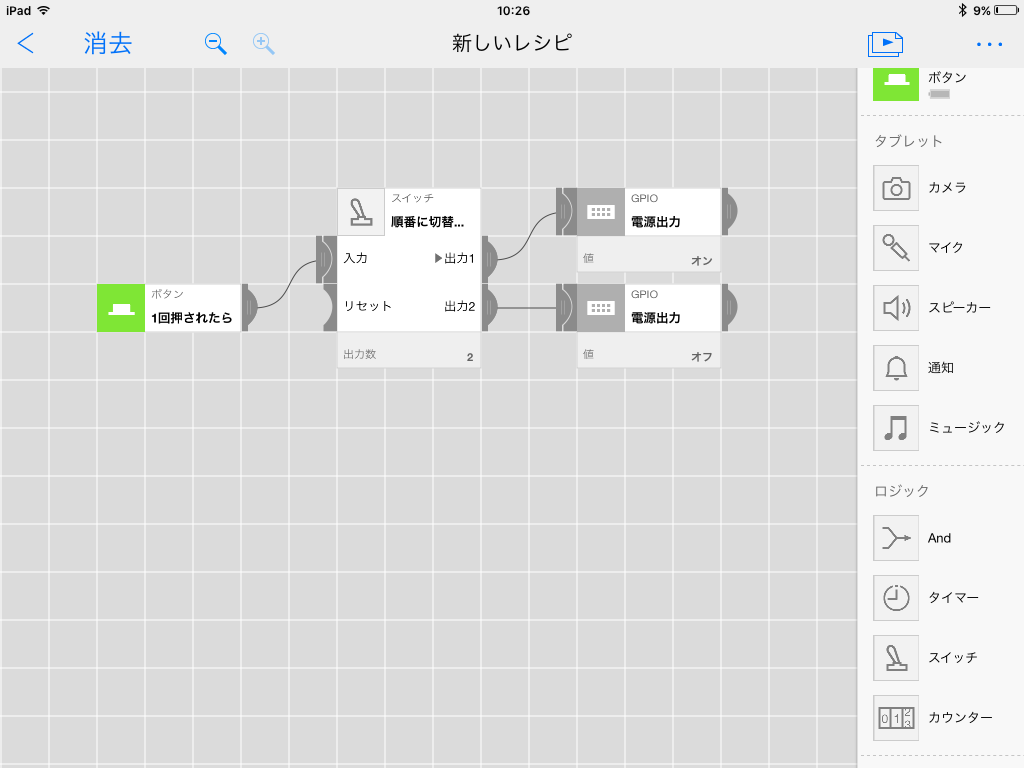
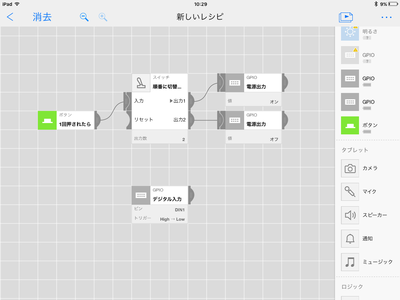
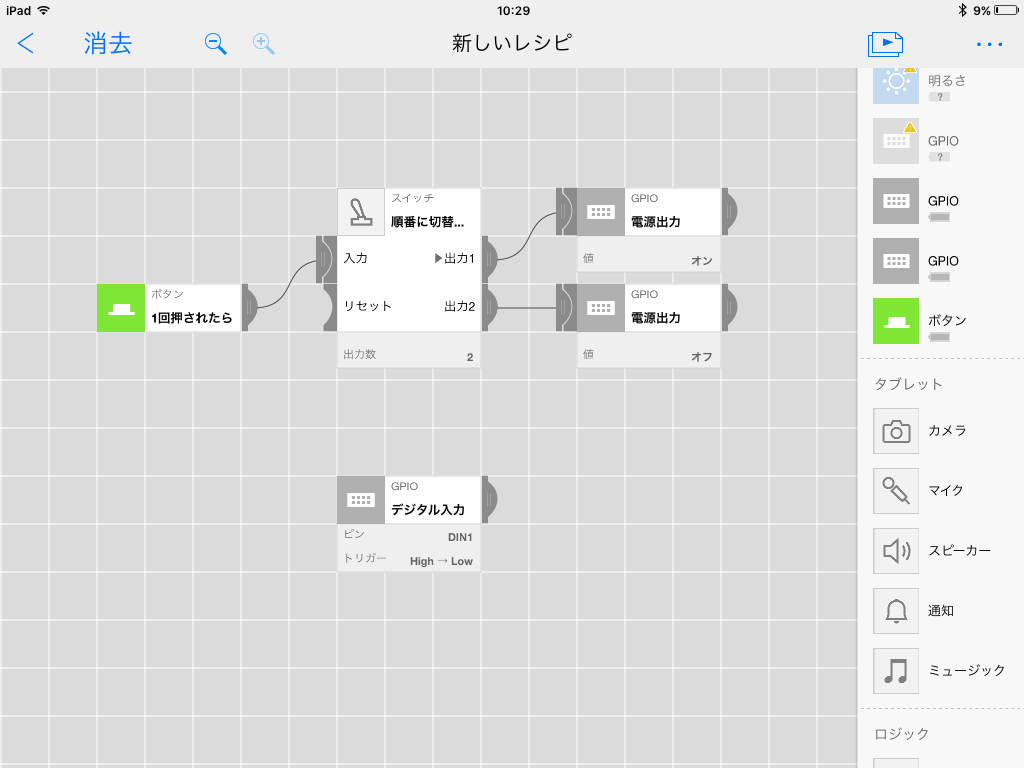
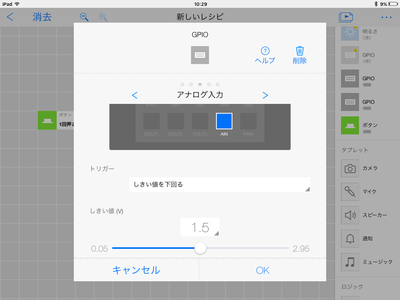
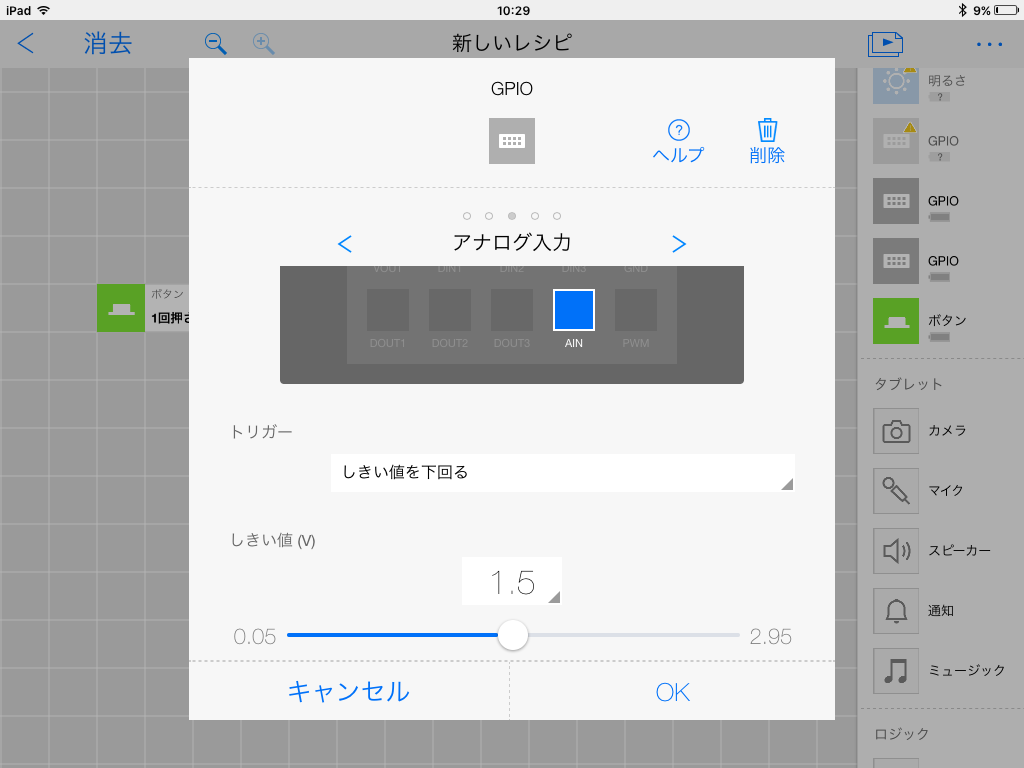
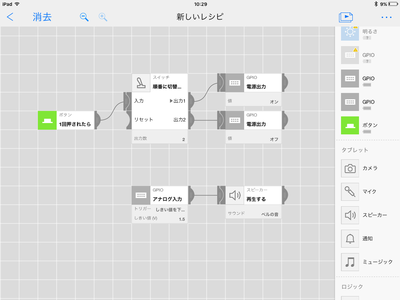
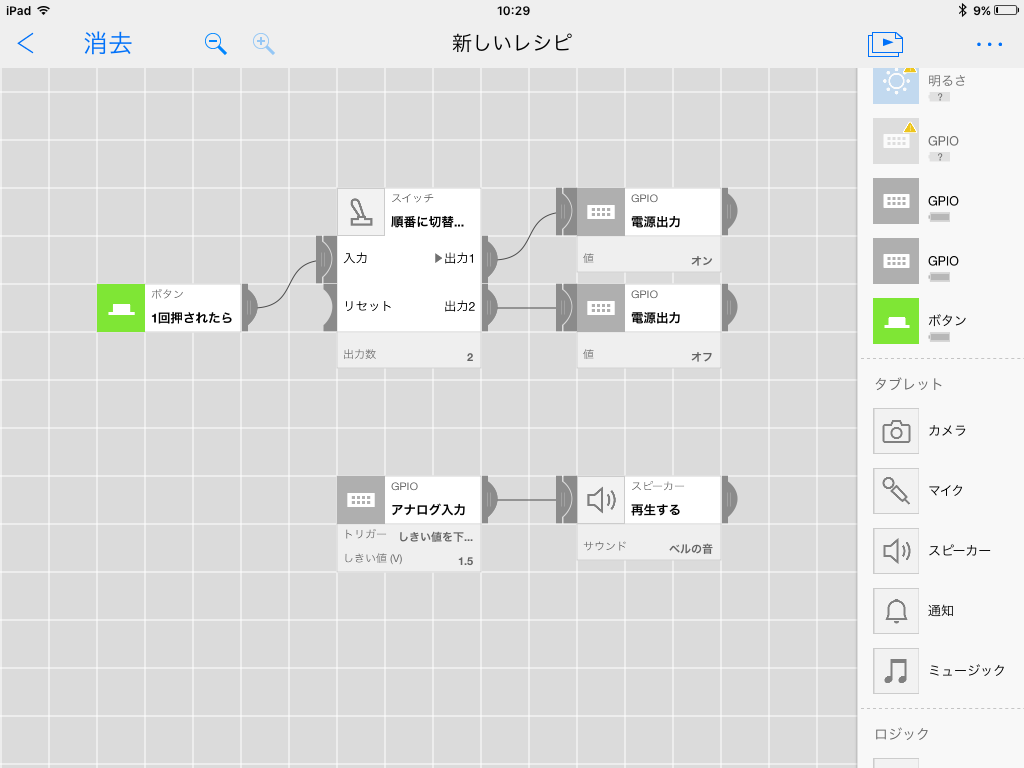
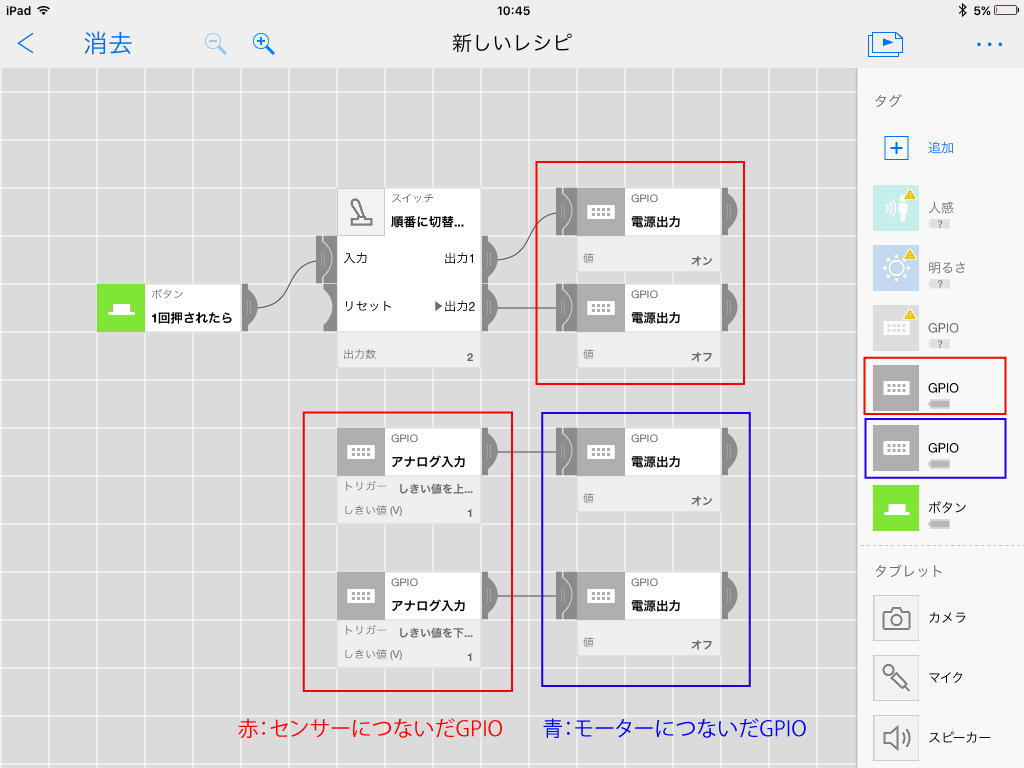
Comments